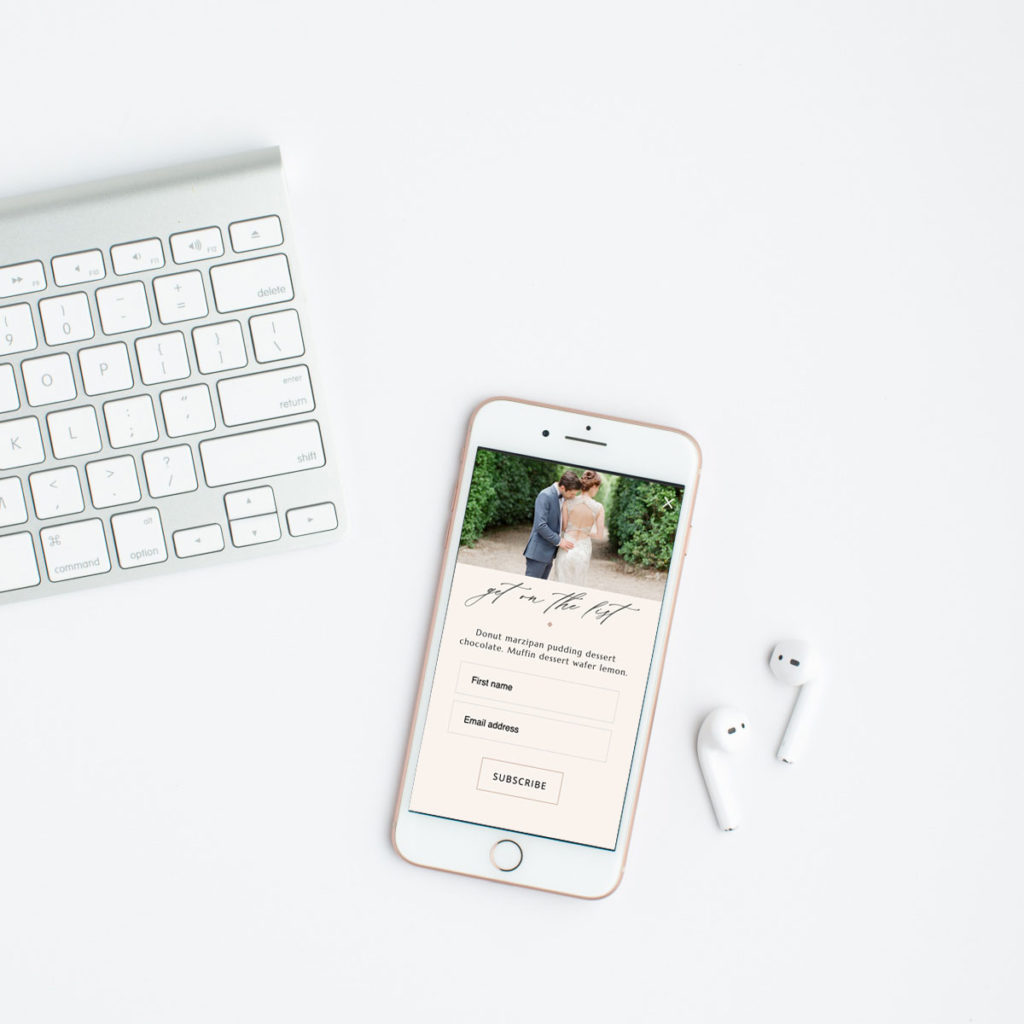
Today I'm teaching you how to integrate a Flodesk form with your Showit website while keeping things looking cohesive and on brand.
If you aren't familiar with Flodesk, it's an amazing email marketing service that lets you create and send emails and newsletters to your subscribers. I've been using it for about a year now, and many of my clients are using it now too. In my opinion it is leaps and bounds beyond others I have tried, and I love the simplicity of it.
If you are just getting started with Flodesk, you'll want to create an account at Flodesk.com. (Use this link to receive 50% off!)
Now for the fun part,
Let's make your Flodesk form!
- Go to Forms -> Create New
- Select ‘Ribbon Banner' (3rd option down) -> Customize.
- After that, choose your segment and click Save.
- Click into the Subscribe Title Box and delete the text.
- Do the same for the Descriptive text below.
- Customize the fields and button to match your brand.
- Copy the two embed codes from your Flodesk form
- Open up Showit, and add an 'embed code' box and paste the codes into it, then click save.
- Take a look at your beautiful new signup banner, and celebrate!
That was easy, wasn't it? If you haven't tried Flodesk yet, you can try it out now and save 50%!
Not using Showit? That's OK!
You can still Save 50% and integrate a Flodesk form into your website. You can follow the tutorials below, which are very similar to the steps I posted above:
WordPress with Gutenberg
WordPress with Elementor
Squarespace
Wix
Kajabi
BONUS: Create your first workflow in Flodesk
After creating your flodesk form and embedding it on your website, you'll want to deliver your lead magnet automatically. Your lead magnet is what you offer in exchange for an email address, and this is usually a digital download of some sort- typically a .pdf file. Instead of sending it to them manually after they signup (b/c aint nobody got time for that!), you'll want to setup a workflow to deliver it for you.
After setting up and embedding your flodesk form, we'll create a basic workflow.
- Go to ‘Workflow'
- Click ‘Create New'
- Select' Start from Scratch'.
- Give your workflow a name
- Add the trigger to send an email as soon as someone is added to your segment.
- Click to edit the email. You'll want to add your logo, some text and a button for the download.
- After adding a button, click on it and on the right side you'll need to choose ‘attach a file'
- Upload your file, save your workflow and publish!
In conclusion, I hope this post has helped you understand how to integrate a Flodesk form with Showit and how to build a basic workflow for your business. Above all, get creative and have fun with your email marketing!
*I may receive commissions for some of this service if you decide to sign up. Thank you for your support!