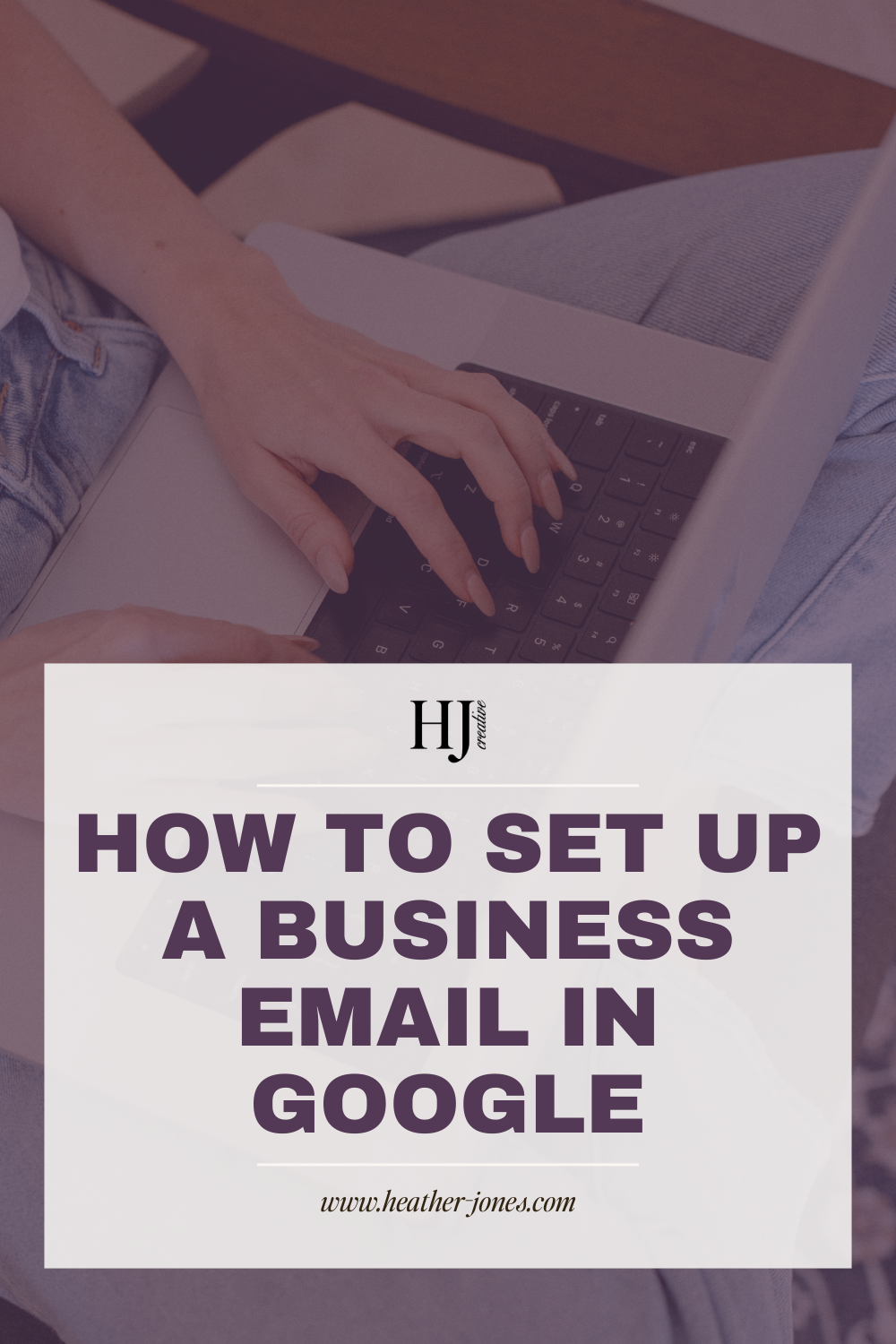Set Up a Professional Business Email in Google Workspace Quickly and Easily
If you’re ready to step up your business communications, having a professional email like hello@yourbusiness.com is essential. Not only does it look polished, but it also builds trust with your clients. Whether you’re a solo creative, a service provider, or running a small team, Google Workspace makes it easy to manage your business email in Google.
I’ll walk you through exactly how to set up a business email in Google using Google Workspace (formerly G Suite), even if you’re not tech-savvy. By the end, you’ll have a professional email ready to go—plus a few tips to make the process smoother.
1. Choose Your Google Workspace Plan
Before you can start sending emails from your domain, you’ll need a Google Workspace account. Google Workspace is a paid service designed to give businesses all the tools they need to communicate and collaborate seamlessly.
When choosing a plan, consider your current business needs and growth goals. If you’re just starting out and don’t need a ton of storage or advanced features, the basic plan is perfect. On the other hand, if you expect to scale quickly or need extra collaboration tools, a higher-tier plan might be worth it.
Steps to choose your plan:
- Head over to Google Workspace and click “Get Started.” Use this link for 10% off!
- Pick the plan that suits your business size—you can always upgrade later. I personally use the Starter plan!
Tip: If you want extra storage or advanced security, check out the Business Standard plan.
2. Set Up Your Google Workspace Account
Once you’ve picked a plan, you’ll need to enter some basic information about your business. This includes your business name, the number of employees, and most importantly, your domain name. Your domain is what comes after the @ in your email address, so choosing something memorable and professional is key.
If you don’t already own a domain, you can purchase one during this step through Google’s partners or via an external domain registrar. This is a great chance to pick something simple and easy for clients to remember.
Steps to set up your account:
- Enter your business name, the number of employees, and your domain name.
- If you don’t have a domain yet, you can buy one from Google’s setup process or a registrar like GoDaddy or Network Solutions.
Pro Tip: Keep your domain short, easy to spell, and aligned with your brand.
3. Verify Your Domain
Before Google will allow you to send or receive emails, they need to verify that you own your domain. This is a security step to make sure no one else is pretending to be you.
Domain verification can feel a little technical, but Google provides multiple options to make it manageable. Depending on your domain registrar and website platform, one method may be easier than another.
Ways to verify your domain:
- Add a DNS record to your domain settings.
- Upload an HTML file to your website.
- Add a meta tag to your homepage.
Pro Tip: If your website is on Showit, this step is usually very quick—here's how it's done.
4. Create User Accounts
After your domain is verified, it’s time to create the actual email addresses that you and your team will use. Even if you’re a solo entrepreneur, it’s smart to create a general business email like hello@yourdomain.com in addition to your personal email. This gives your brand a professional front door for client inquiries.
Examples of accounts you might create:
- hello@yourdomain.com
- yourname@yourdomain.com
- info@yourdomain.com (for general inquiries)
Pro Tip: Think ahead about the types of emails you might need in the future. Google Workspace allows you to add more users easily as your business grows.
5. Configure MX Records
MX records are part of your domain settings that tell the internet where to deliver your emails. Without them, your business email in Google won’t be able to send or receive messages. This step might feel intimidating if you’re not familiar with DNS settings, but Google provides very clear instructions for every domain registrar.
Steps to configure MX records:
- Navigate to your domain registrar’s DNS settings.
- Add the MX record values provided by Google Workspace.
Heads up: It can take a few hours (up to 48) for these changes to take effect. Don’t worry if your email doesn’t start working immediately.
6. Transfer Your Old Emails (Optional)
If you’re moving from another email service, you may want to transfer your existing emails, contacts, and calendars to Google Workspace. This ensures nothing gets lost during the switch and keeps your business running smoothly.
How to transfer your old emails:
- Use Google’s migration tools in the Workspace admin console.
- Follow the step-by-step prompts to import your emails and contacts.
Pro Tip: Take this opportunity to clean up old emails before migrating. It makes your inbox much easier to manage in the new system.
7. Explore Extra Google Workspace Tools
One of the best parts about Google Workspace is that it’s more than just email. You now have access to tools that make running your business easier, from cloud storage to collaboration software.
Some tools to explore:
- Google Drive – Store all your important files safely in the cloud.
- Google Docs & Sheets – Keep all your business documents organized and accessible from anywhere.
- Google Calendar – Keep track of appointments, deadlines, and your daily schedule efficiently.
I use and love all of these!
Pro Tip: Even if you don’t use all these tools now, having them connected to your business email in Google will save you headaches down the road.
8. Access Your Business Email in Google
Finally, it’s time to log in and start using your professional email! Once your MX records are updated, you can access your business email in Google through Gmail.
Steps to access your email:
- Go to Gmail and log in using your Google Workspace credentials.
- Start sending and receiving emails from your professional business address.
Pro Tip: Be patient—propagation can take a few hours. And remember, Gmail has a mobile app so you can check your business email in Google anywhere, anytime.
Wrap-Up
Setting up a business email in Google is a small investment of time that has a big impact on your business credibility. Once you’re set up, your emails will look polished, your clients will feel more confident, and you’ll have access to the full suite of Google Workspace tools.
Ready to Level Up Your Online Home?
Now that your business email in Google is set up, your professional presence is off to a great start! But if you want your website and brand to match that polished, professional vibe, I can help.
Check out my Showit website design services and templates to see how we can create a beautiful, functional website that perfectly complements your new business email and helps you attract your dream clients.